|
Name: DoIP Super MB Pro M6+ PRO Full
Description:
Super DoIP MB Pro M6+ PRO Full Package for DoIP Benz Supports BMW Aicoder E-SYS and Immercode, Bimmerlink APP.
Based on Super MB PRO M6+, Super MB PRO M6+ Pro has greatly improved product functions and compatibility. It has added real-time display of vehicle voltage and is 100% compatible with the original Mercedes-Benz software.
3 Versions:
OBD2 Version: Multiplexer + OBD2 Cable + USB Cable
Truck Version: Multiplexer + OBD2 Cable + USB Cable + 14-Pin Truck Cable
Full Version: Multiplexer + OBD2 Cable + USB Cable + 14-Pin Truck Cable + 38-Pin Cable + 8-Pin Cable
Features:
1.100% compatible with the original Mercedes-Benz software.
2. It has added a multi-function switch button to switch to BWM diagnosis.
3. The communication between the MB M6+ Pro and the computer is through a USB3.0 cable or a Ethernet cable, which improves the compatibility of the product with computers and tablet PC. (Compatible with both old and new computers and tablets, no need to choose old-fashioned computers and tablet PC with network ports.)
4. Super M6+ Pro supports remote C-side operation. The client does not need to install special diagnostic testing software. Just connect the M6+ Pro to a local computer that can access the Internet, and we can remotely provide customers with paid diagnosis and detection services of vehicle failure. Customers can also set up a local remote diagnostic test in the local area network. The above ways greatly improve the product flexibility.
5. Benz M6+ Pro supports BMW E-SYS, Aicoder, wired and wireless programming and coding of F and G series, and supports BMW modification, hidden functions activation.
6. MB Super M6+ Pro supports BMW APP software, provides mobile phone English version of Bimmercode (coding hidden functions activation) Bimmerlink (diagnostics codes clearing) and other mobile phone software, supports MHD .Bimmergeeks .. XHP Flashtool. ODIS-e.XDelete.THOR-the M Flasher.PRO- Tool and other mobile APPs.
7. M6+ Pro supports vehicles with DoIP communication protocol, such as the new Volkswagen, Audi, Skoda, Bentley, Lambo, etc. A dedicated transition button is provided.
8. Support new MB models such as W223 C206 213 167.
New Advanced WiFi Feature:
No need to set IP address for WiFi connection! Very convenient!
WiFi Name: M6-DOIP_XXXX
Password: 123456789
Packing List:
Super MB PRO M6+ Pro Multiplexer
OBD2 Cable
38-Pin Cable
14-Pin Cable
8-Pin Cable
USB Cable
Software HDD/SSD (optional)
Plastic Toolbox
Packing Box
Connection Instructions:
1. Connection between MB Diagnostic Software and Hardware
1). Connect the M6+ Pro multiplexer to the car diagnostic interface via the diagnostic cable. The red indicator light ① on the multiplexer will be on, and the system indicator ② is flashing during startup. After startup, ② is on and beeps once, indicating the startup is finished.
2). Wired Connection:
Connect the USB port ⑦ or the RJ45 port ⑧ of the M6+ Pro to the USB or the RJ45 port of the computer or tablet via a USB cable or a Ethernet cable, and a new network connection will appear on the network management interface of the computer or tablet (Windows 10 driver-free), and the IP address of the network connection property will be changed to 169.254.255.*, Subnet mask: 255.255.0.0, Default gateway 169.254.255.255, Preferred DNS: 169.254.255.255, click “Advanced”, add multiple IP addresses as 172.29.127.*, 255.255.0.0. After the computer or tablet PC is connected to the network, indicator light ④ will be on.
3). Wireless Connection:
You cannot find the wireless network if USB cable or Ethernet cable is plugged in. Unplug the USB or Ethernet cable from the M6+ Pro multiplexer, and you will find a M6+ Pro DoIP-**** network on the computer or tablet PC, just connect it(password: 123456789). Green light ⑤ of the wireless indicator is always on, the wired light ④ is off, no setting is required.
2. Connection between BWM Diagnostic Software and Hardware:
1). Connect the M6+ Pro multiplexer to the car diagnostic interface via diagnostic cable. The red indicator light ① will be on, and the system indicator ② is flashing during startup. After startup, it is on and beeps once, indicating the startup is finished.
2). Wired Connection:
Connect the USB port ⑦ or the RJ45 port ⑧ of the M6+ Pro to the USB or the RJ45 port of the computer or tablet via a USB cable or a Ethernet cable, and a new network connection will appear on the network management interface of the computer or tablet (Windows 10 driver-free), and the IP address of the network connection property will be changed to 169.254.255.*, Subnet mask: 255.255.0.0, Default gateway 169.254.255.255, Preferred DNS: 169.254.255.255, click “Advanced” and add a multi-IP address as 169.254.0.* 255.255.255.0. After the computer or tablet PC is connected to the network, the indicator light ④ will be on. Press and hold the switch button ⑩ for 3 seconds and then release it, you can see that the green indicator light ④ is on and then flashing, indicating that the test can be performed normally. It will return to the initial state after it is powered on again.
3). Wireless Connection:
You cannot find the wireless network if USB cable or Ethernet cable is plugged in. Unplug the USB or Ethernet cable from the M6+ Pro multiplexer, and you will find a M6+ Pro DoIP-**** network on the computer or tablet PC, just connect it(password: 123456789). Green light ⑤ of the wireless indicator is always on, the wired light ④ is off, no setting is required. Press and hold the ⑩ switch button for 3 seconds and release it, you can see the wireless green indicator light ⑤ is always on and turns to flashing, indicating that the test can be performed normally. It will return to the initial state after it is powered on again.
4). The computer-side BWM software adopts wired or wireless connection, and the mobile phone BWM APP software adopts wireless connection.
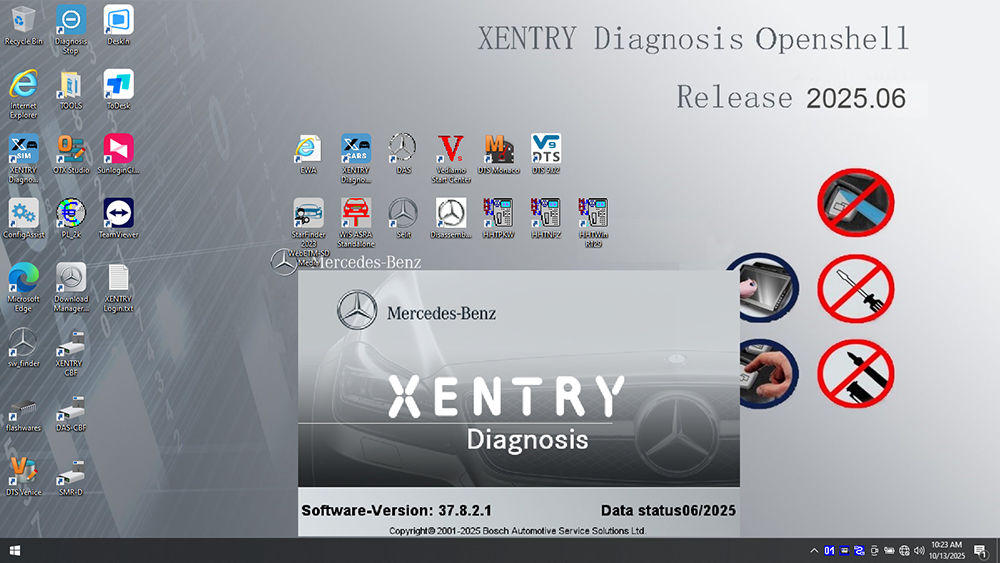
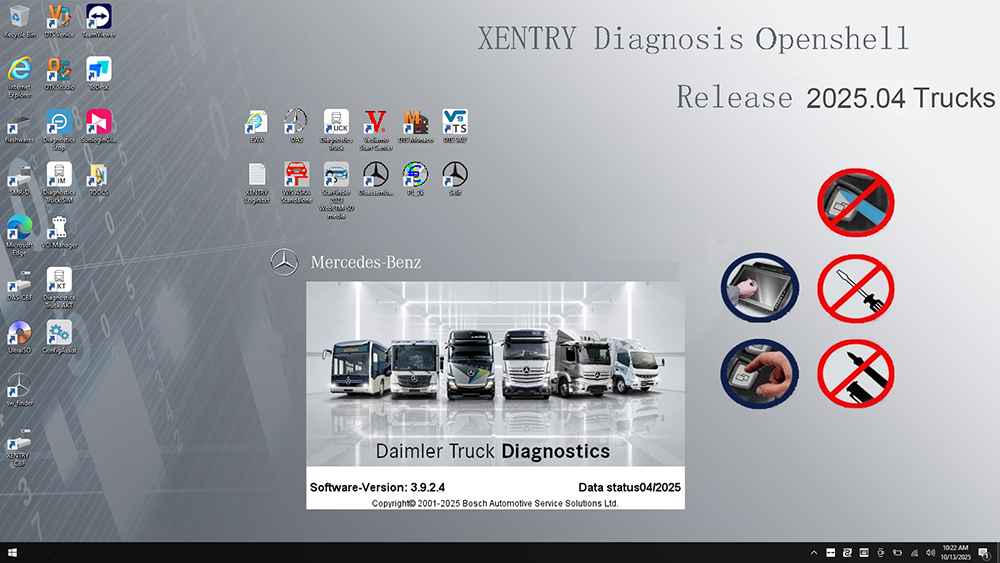
|